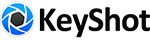- Welcome to KeyShot Forum.
How to achieve: different finishes on either side of a transparent CAD solid
Started by DetroitVinylRob, February 10, 2017, 08:44:27 AM
Previous topic - Next topic0 Members and 1 Guest are viewing this topic.
User actions