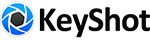- Welcome to KeyShot Forum.
KS7 - Selection Outlines not visible _ Widget only working when zoomed WAY out
Started by riddickuliss, December 22, 2017, 08:33:33 AM
Previous topic - Next topic0 Members and 1 Guest are viewing this topic.
User actions