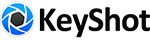- Welcome to KeyShot Forum.
How to import model downloaded from Turbosquid and retain materials and textures
Started by tbernard721, September 10, 2019, 12:41:35 PM
Previous topic - Next topic0 Members and 1 Guest are viewing this topic.
User actions